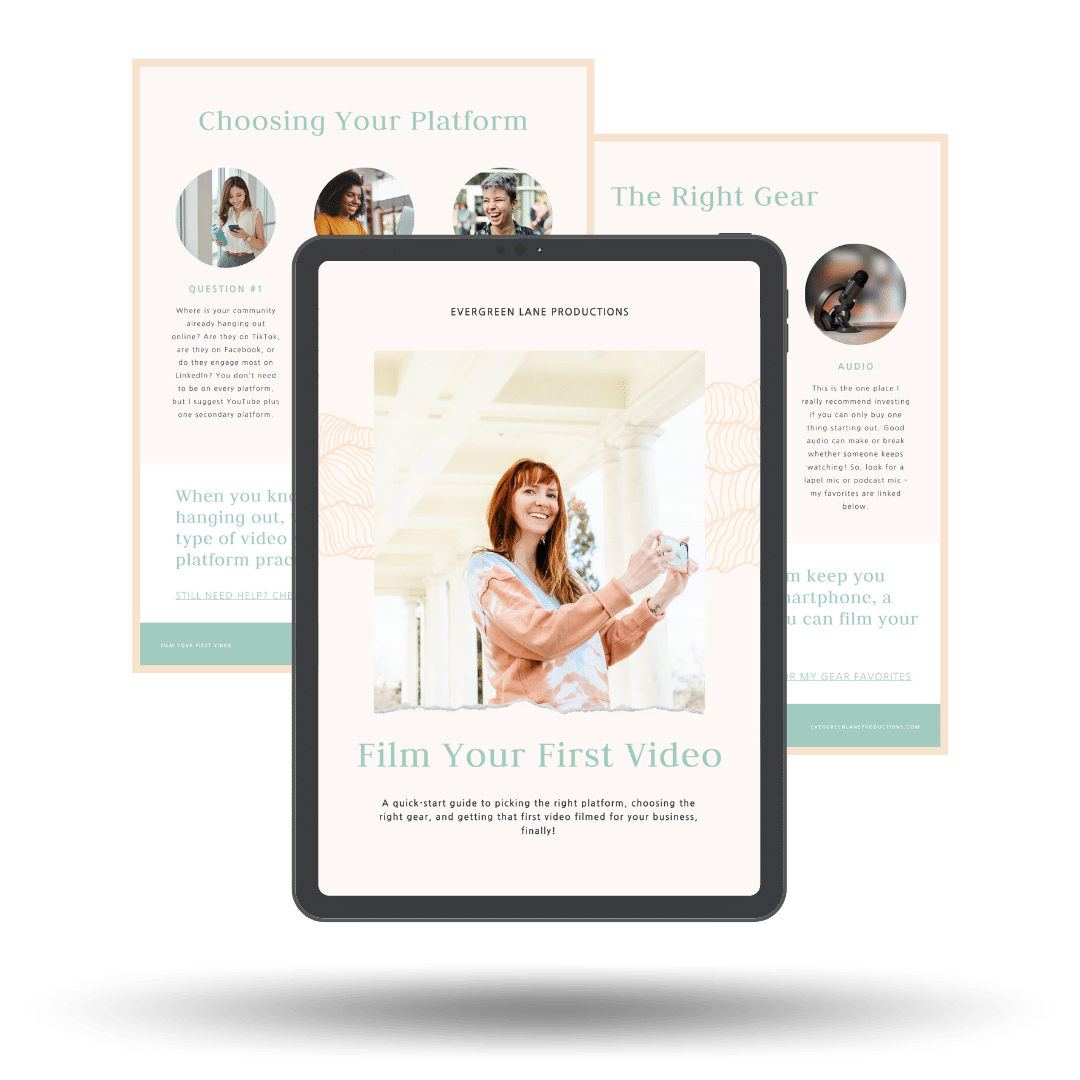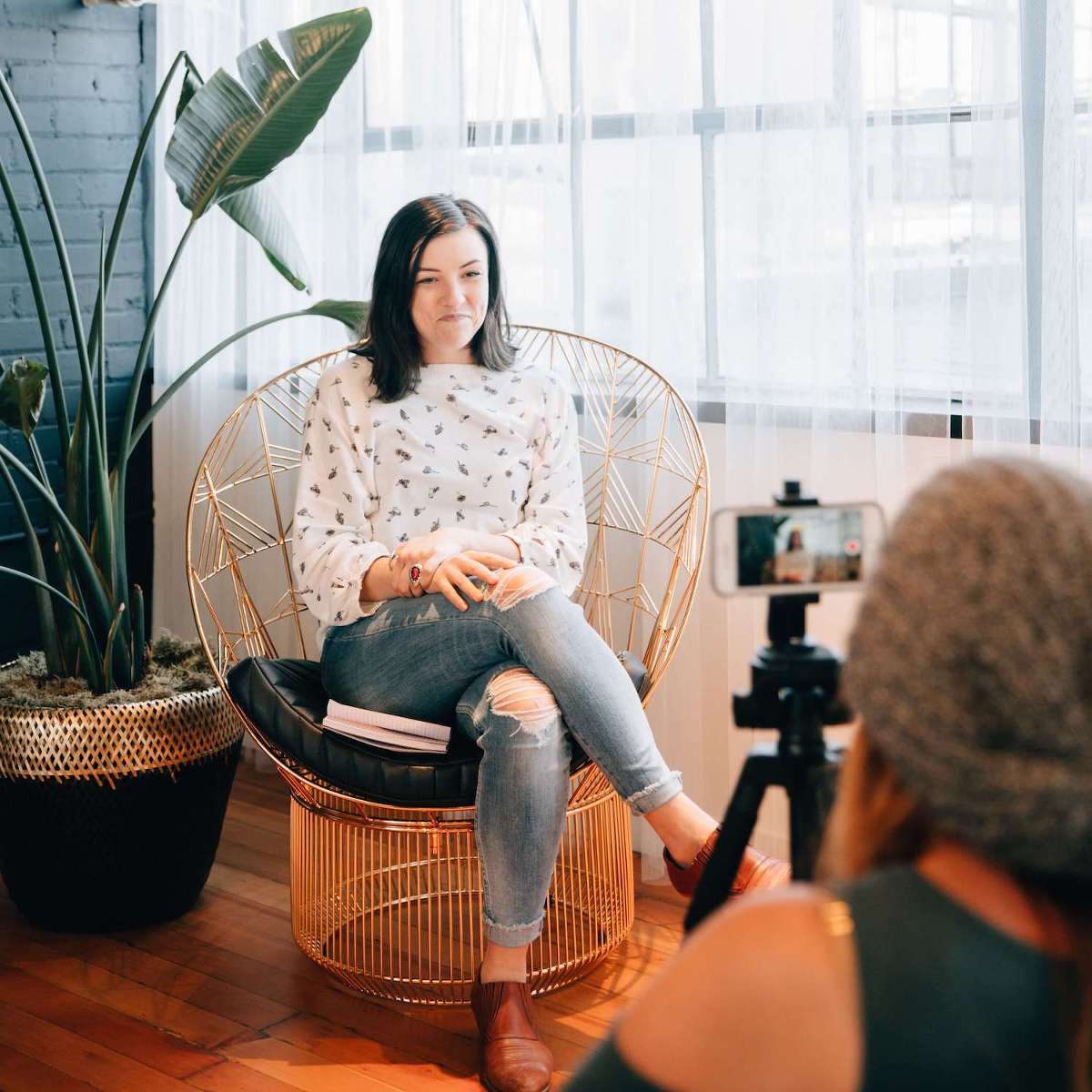Curious how to take video on iPhone but want it to look professional? iPhone can take amazing video if you know the settings + strategies to get the most from this tool, but it does not need to be complicated! So today, I’m sharing my professional tips on iPhone video + a complete guide to filming videos with an iPhone.
Get more video tips by subscribing to my YouTube channel!
Ok, let’s start with the best iPhone video settings you need to check before filming.
Settings For iPhone Video
Turn on gridlines so you can easily line up well-composed shots. Make sure you’re recording at LEAST 1080p (HD video). This is telling you how many pixels you’re recording on the short side of your video frame. If you have an iPhone with lots of space (on you’ve run a back-up + offloaded your media), you can shoot in 4K to get the highest possible video quality.
What does “Frames per second” mean? Video is essentially moving pictures so FPS tells you how many still photos are captured in 1 second. The more FPS, the smoother your video will be. 24fps will give you a cinematic look. If you’re going to do any slow-motion video in editing, choose 60 fps. If you’re just going to use real-time, 30 fps is fine. I like to shoot at 60 fps to give me the flexibility in editing later.
Lock camera keeps the camera from switching between lenses while you’re recording which can cause a flickering effect. I haven’t had this problem often but still decided to lock this to avoid it completely.
I don’t mess with the slow-mo settings since I would rather have the creative control in editing, but if you’re going to record in slo-mo, switch to 1080p so that it’s the same resolution as your other videos.
Stereo sound – I do recommend turning this on so that when you playback your videos on a computer or within editing software, the audio plays back from both left + right channels. Here are more tips on recording audio with your iPhone.
What about formats? Again, if you’re going to be using editing software, I recommend choosing the most compatible as opposed to high efficiency. Otherwise, you’ll have to convert your videos in QuickTime before being able to edit them. I’m always trying to avoid extra steps!
Filming Video on iPhone
Ok, now that we’ve got the settings sorted, let’s move into filming.
Hold camera horizontally, not vertically. Vertical video is only good for IG stories or IGTV. if you’re filming home videos or travel videos that will be played on a computer or TV or YouTube, horizontal is best!
To preserve the video quality, make sure you don’t zoom past 2x (optical zoom) otherwise the video will start to get grainy. The more you Zoom, your footage will also get shakier so I try to avoid using zoom unless I’m using another method of stabilization, which I’ll cover in a second.
Tap the screen to adjust the focus + exposure. Tap + hold to lock the focus + exposure (it won’t change even if you move your camera around). Slide up + down on the sun to bring the exposure up + down manually. This is helpful if you want to set the focus on a certain point but you need the exposure to be different. Tap on the screen again to reset/unlock the focus/exposure.
For stabilization, if you have the option, I definitely suggest a tripod or gimbal. Find my favorite gear linked here. If not, consider resting your phone on a wall or other stationary object to prevent shaking the camera a lot. It’s something we often don’t notice while filming but suddenly becomes very noticeable when we’re playing back footage later. If you’re going to move the camera, go WAY slower than you think you need to. This is another aspect that becomes much more noticeable when you’re looking back on your footage later. Too much movement too quickly can make you dizzy!
Whether you’re DIYing it or hiring a video editor like me, it’s important to film long enough that you have useable footage, but not SO long that you end up with a lot more than you need + end up filling up hard drives unnecessarily. Here’s a rule of thumb. You want to make sure your video clips have what’s called “handles” so that if you chop off the first second or two off the beginning and the end, there are still a few seconds of the video left. Our cameras tend to shake the most when we’re pushing the record button, so we want to account for that. At a minimum, count to 5. I like to count to 10 or think about the length of an IG story, especially if I’m moving the camera in a panning or tilting motion.
Take your iPhone Video to the Next Level
These settings + filming tips will make sure your video clips are useable + fun to watch when you look back on them later. Want all of this information in a PDF for easy access? Sign up here for my free PDF guide to iPhone video.