Subscribe to my YouTube Channel!
Is your desktop covered with miscellaneous photo + video files, making it impossible to find things later? If you’re looking for an easy method to organize home videos, I’m sharing my exact method for how I keep my photo + video files organized so that they are within easy reach when I need them.
I love having access to an amazing camera in my pocket thanks to my smartphone. But it is way too easy to lose those files once they’re uploaded to my computer (or worse – never backed up at all). Then, they become impossible to enjoy or look back on later! Which, isn’t that what we took those photos + videos for in the first place? This is the exact process I take for backing up + organizing all my photo + video files.
Step 1: Set up your folder structure
I organize by year, then by month. Make sure to put the number of the month at the front so that the folders stay in chronological order. I used to separate out my DSLR from my iPhone in two separate folders. But for me, that just became an unnecessary step. For our joint hard drive where we back up all our photos, my husband and I do create folders for his iPhone + my iPhone, plus our Osmo Pocket or our drone as necessary. The more cameras you have, the more likely it is to have overlapping file names. That’s when you’ll want to create subfolders for each of your cameras.
Step 2: Import your photos + videos from your iPhone
I try to back up my phone + computer weekly but sometimes monthly is more realistic. Also, ALWAYS back up my phone and dump the photos/videos before I take a trip anywhere just in case I lose my phone somehow. I use Image capture to pull the videos from my phone + simply select all the photos from the month to put into that month’s folder. The green checkmarks show me right away where I left off (unless it’s a new month/folder) so that makes it easy to keep everything backed up.
STEP 3: Quick Declutter
Once I have all the photos in a folder, I’ll do a quick scan through all the photo files to see if there are any that are out of focus or aren’t worth keeping for some other reason. I’ll also filter out any screenshots that I took just to jog my memory. I’ll usually move those into a separate “screenshots” folder if I still need them or I’ll move them to trash if I don’t.
Step 4: Tagging
This is how you make your archive actually searchable. I create tags for any trips I took that month. I also create tags for any big project, like the #100dayproject or our RV renovation a few years ago. Maybe you want to create a tag called Quarantine. Maybe you are planning to do a year-in-review video, you can create a tag for that project and assign your favorites there. Think of these as big events that you’ll want to look back at later + have everything in one place. But the nice thing about tags is that you don’t have to have a separate file structure for them. I don’t stress about tagging every single photo, just the major events.
Step 5: Back up your computer
Usually, after I’ve imported + sorted a new batch of photos, I’ll attach my backup drive and run a complete backup of my computer. As a professional video editor, I’m constantly paranoid about losing important files. So, I created a regular recurring task on my Trello board to make sure it gets done on a regular basis. You don’t want to do all that work to organize your videos + then lose it!
If you want to see more of my Trello hacks, check out this blog post on how I use Trello for my morning routine.
How to Organize Home Videos
This whole process takes me maybe 5-10 minutes a week, and that’s really one of the keys. The more often you sit down to organize home videos, the less likely it will become a totally overwhelming mess. I’m speaking from experience here! If you have a huge amount of home videos to organize, just break the project into small chunks and work through things slowly! Slow + steady wins the race in this case
Want more iPhone video tips + tricks? Sign up for my newsletter below!


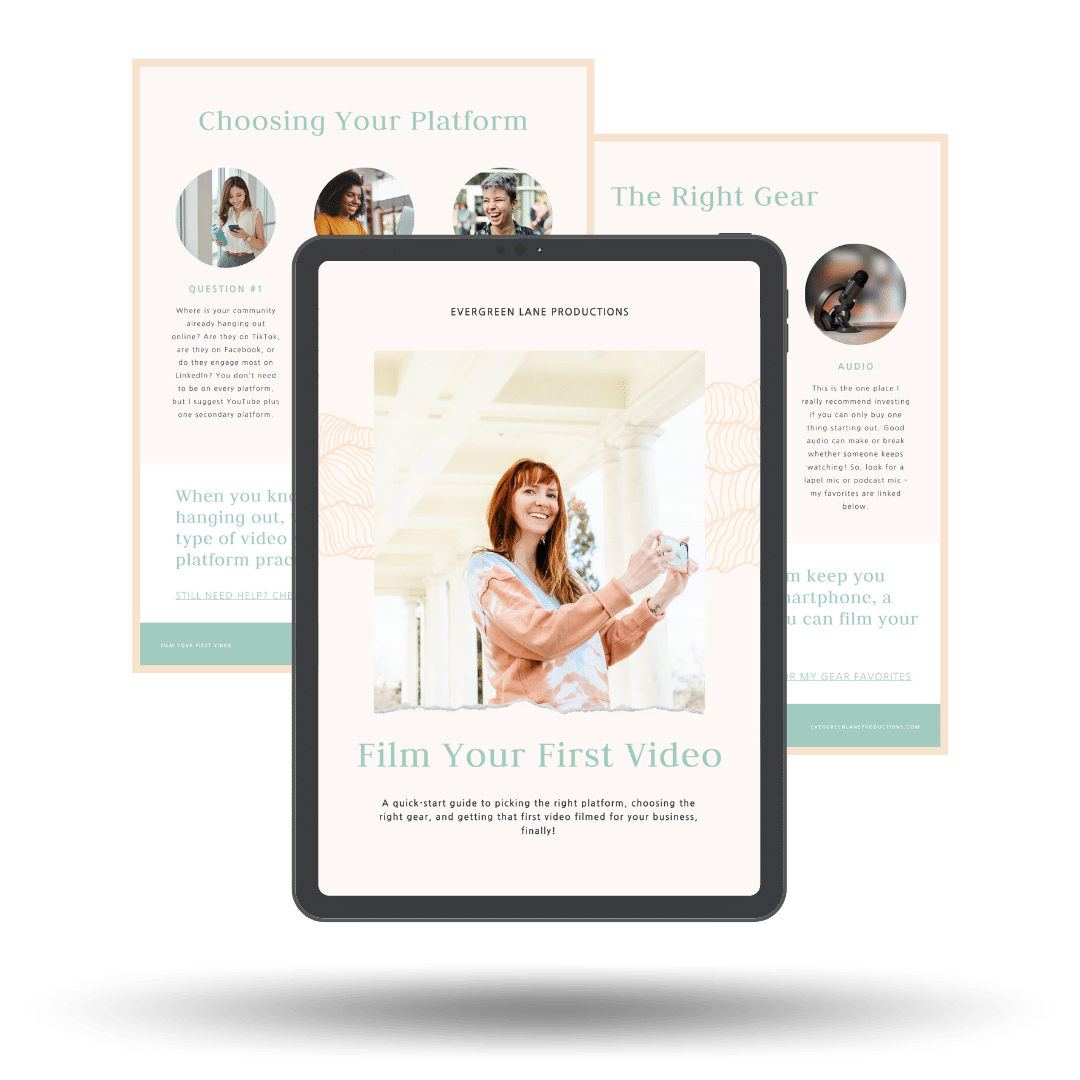
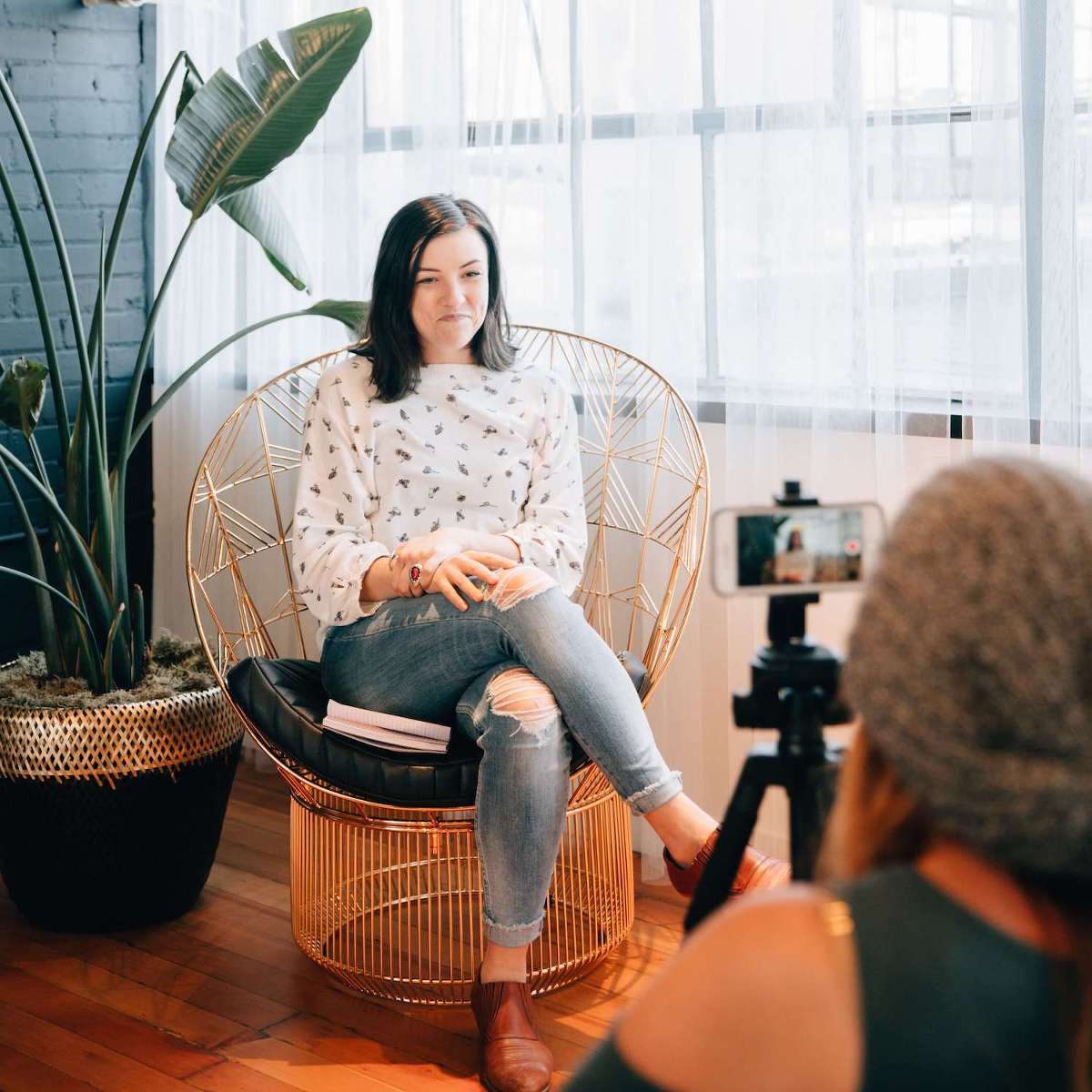









 Se habla español
Se habla español