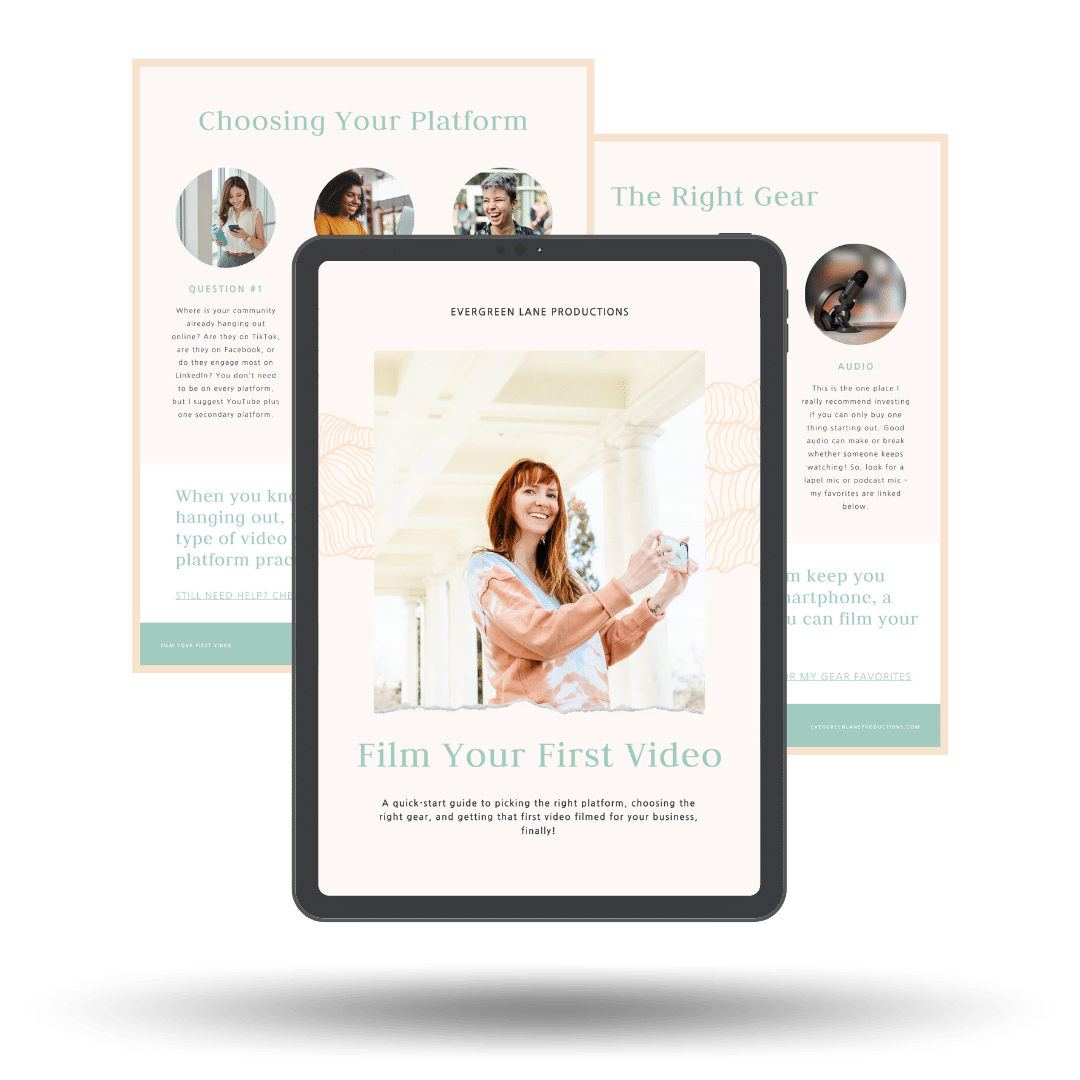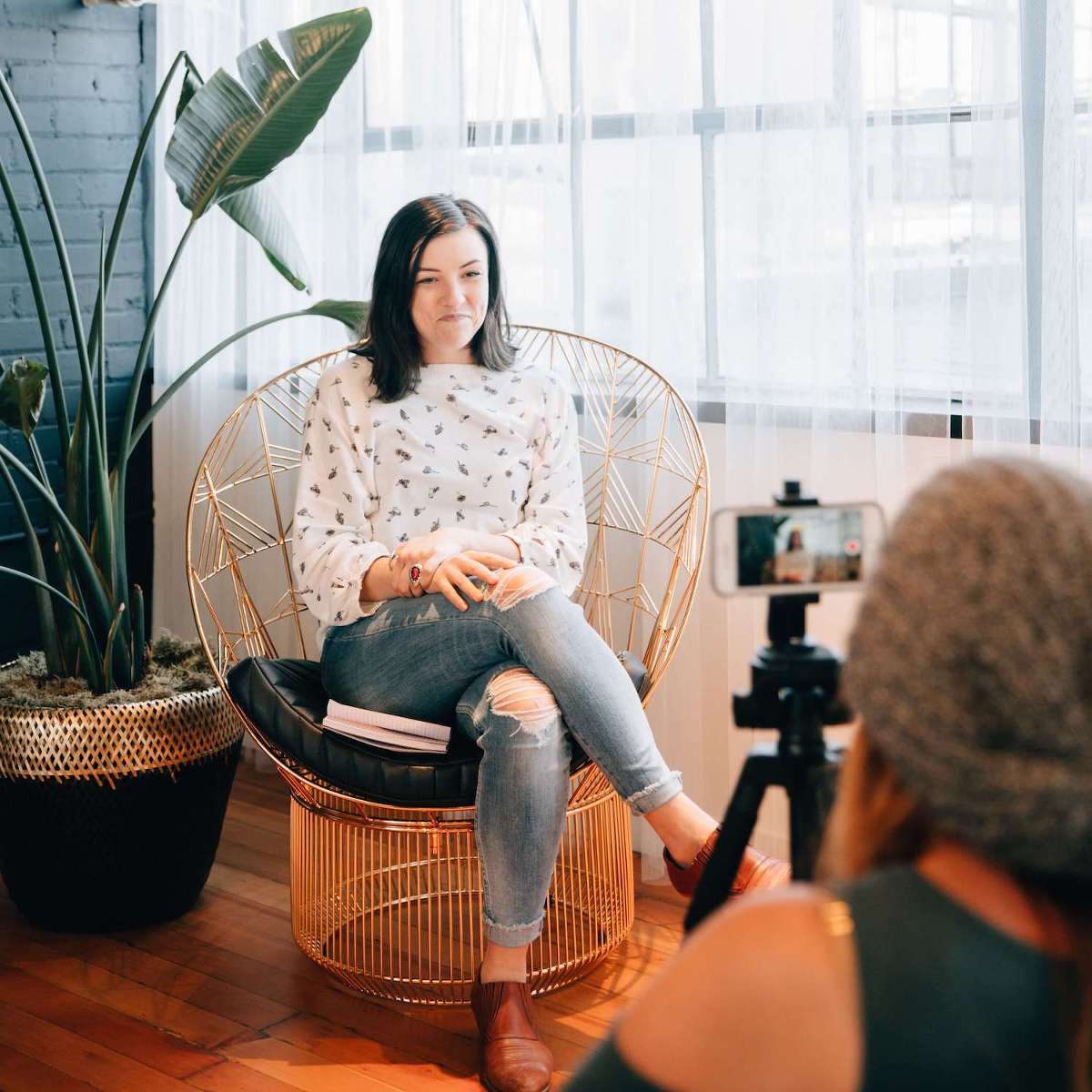Learn how to edit videos using Adobe Rush in less than 10 minutes! I’ll walk you through it step-by-step, even if you’re a complete beginner to editing video on your smartphone!
Watch more editing tips + subscribe to my YouTube channel
Adobe Rush is free if you have a subscription to Adobe Creative Cloud, which makes it a great deal for creative small business owners. You probably already have access to this app without even knowing it! If you don’t have a CC subscription, there is a monthly fee. However, here are my other recommended editing apps for iPhone (including some free options).
How to Edit Videos with Adobe Rush: Step by Step
Step 1. Create a new project. You can choose whether you want a vertical or horizontal video!
Step 2. Add your video clips to the project. Don’t worry, you can change the order of the clips at any time!
Step 3. Make color + audio adjustments first because it’s easier when it’s all one clip.
Step 4. Next, trim your clips as needed so they’re the correct length.
Step 5. Add titles. Adobe Rush has templates you can use. You can also create + save your own templates with your brand colors + fonts so they’re easy to access for future projects.
Step 6. Add music. Adobe Rush has a small music library of options you can choose from, without worrying about licensing + royalties!
Step 7. Export your video for your chosen platform (Instagram, Facebook) or simply save it to your camera roll.
Now that you know how to edit videos with Adobe Rush on your iphone, here is my complete guide to filming with your iPhone. Take your home videos to the next level! I’d love to know: do you use your smartphone to edit videos? What app do you use? What tutorial should I post next? Let me know in the comments below!