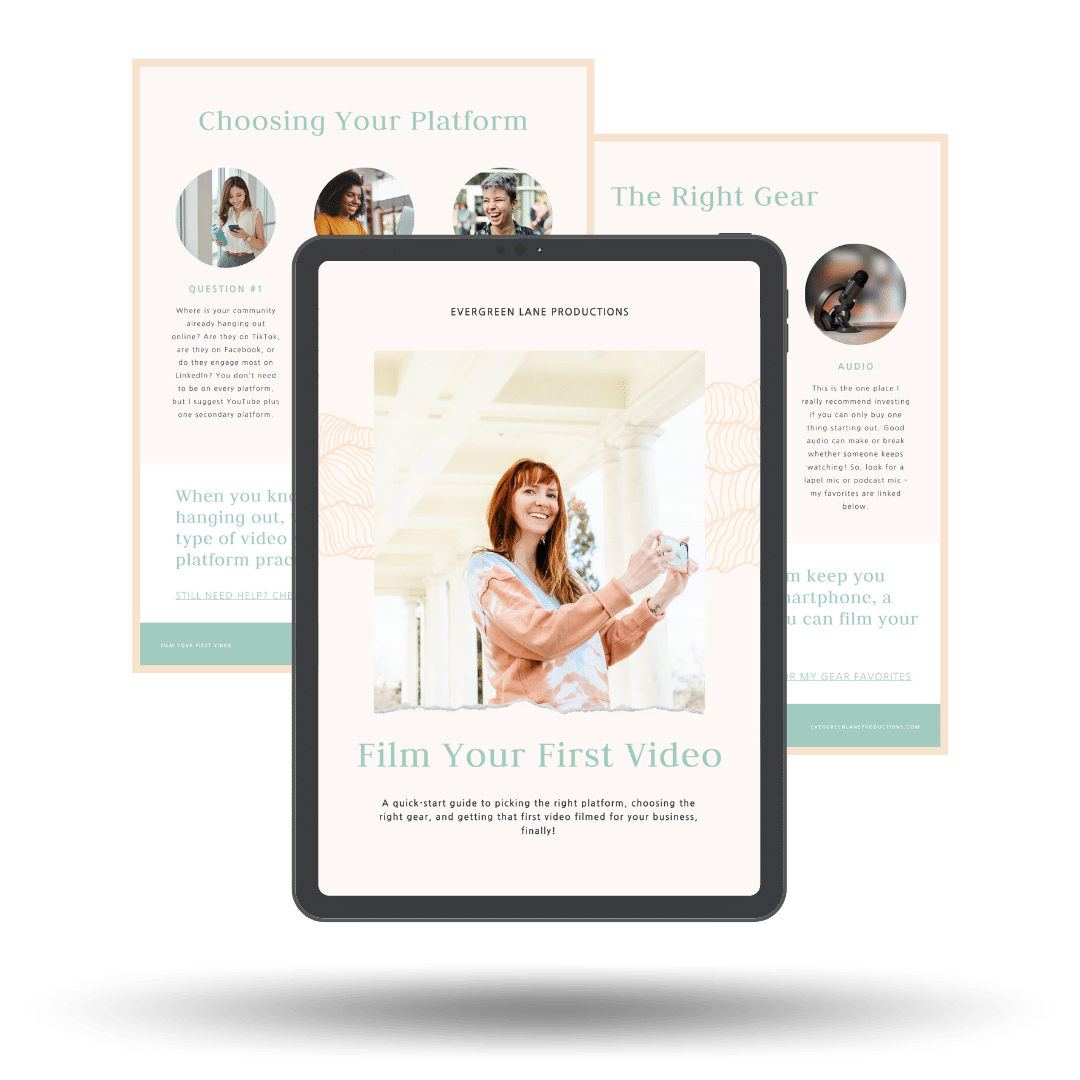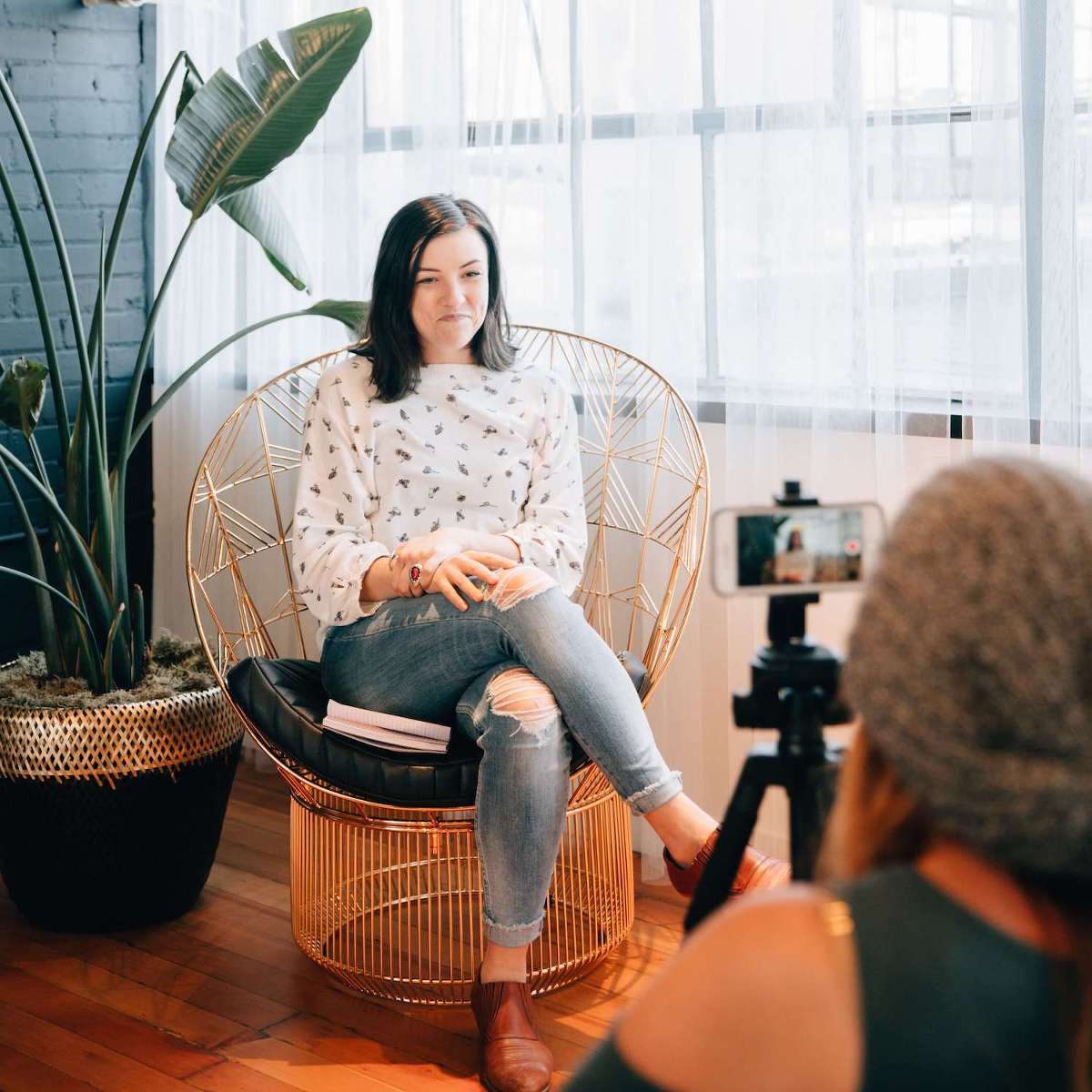In this video, I’m going to share how you can add a video to your scrapbook, photobook, or even travel journal so that it’s easy to enjoy for years to come! The struggle with making home videos into something that you’ll actually come back to again and again is that it’s so easy for a digital file to get lost in the abyss of your computer hard drive. What if you could have access to that video easily, at your fingertips, or even on your coffee table or bookshelf? Here’s a step-by-step tutorial!
Watch more home video tips + subscribe to my YouTube channel
Step 1: Upload your video
Upload your video to YouTube as unlisted or private. Use the Private setting if only you will be watching your video (or you can share with other logged-in YouTube accounts). Set the video as Unlisted if you’ll want any friend or loved one with the link to be able to watch your video but you don’t want it publicly available for a random person on YouTube to search for or watch.
Step 2: Create QR code
Create a QR code from the YouTube link using a free QR code generator like https://www.qr-code-generator.com/. Then you can print your QR code on regular paper, or if you have it, you can use sticker paper or labels.
Step 3: Add video to scrapbook
Trim around your QC code until it’s the right size, then simply paste it into your travel journal or scrapbook. You could use washi tape, stickers, or a glue stick. Get creative! If you used sticker paper or label paper, that makes it very easy to add the code to your album. No glue stick required!
Step 4: Scan to watch
Simply open your phone camera + scan your QR code whenever you’d like to watch your video. It will pull up the URL on your phone + take you directly to your YouTube link! Easy peasy.
Click here to watch the video I added to my travel journal in this tutorial. It captures our camping adventure in Bryce Canyon National Park!